Communicating math symbols and translating word problems into algebraic expressions and equations are skills necessary in algebra. For each assignment in this course, you will use Microsoft Word Equation Editor to practice these skills.
Your assignment is to replicate the following equation using the Microsoft Word Equation Editor.
Once you have successfully replicated the equation, save and upload the Word document you created.
If you need assistance creating the equation, download the following document that uses a step-by-step approach to building the equation:
Tutorial_for_MS_Equation_Editor_in_Word_2010.docx
Tutorial for MS Equation Editor in Word 2010
Assigned Task
Recreate the following algebraic expression, using Microsoft Equation Editor
2010
Instructions for Word 2010
1. Open a new Microsoft Word document.
2. On the ribbon at the top, click Insert.
3. Rest your cursor on the π symbol (PI symbol), which is located above
the word “Equation.” (The tab will be highlighted.) Click the π symbol
(don’t click the word “Equation” for now) and a panel with the words
“Type equation here” appears in your document as shown below.
Type y = into this equation panel right now as you start to recreate
your assigned equation. The panel shrinks or expands to adjust to the
inserted items. Now it looks like this:
4. To continue working on your assigned algebraic expression, look for
the mathematical symbols and operators you need in the new
“equation” ribbon that appears when you clicked the π symbol. Your
equation ribbon looks like this:
5. Notice on your screen that the equation ribbon is divided into two
areas – individual Symbols on the left and Structures on the right.
6. The next thing you need in your assigned equation after the equal sign
is a fraction. To get this, go to the Structures area in your equation
ribbon, click the Fraction template and then, in the large drop down
panel, click the fraction placeholder as shown here:
7. Your equation now looks like this, including the two placeholders for
the numerator and denominator of your fraction.
8. Now type the x+ in the little box in the numerator of your fraction
placeholder so that your figures now look like this:
Note: At this point you might be able to figure out on your own how to use
your EE Toolbar to recreate the entire algebraic expression you were
assigned. Try it! If you make a mistake position the cursor precisely and
backspace once or twice to delete your error and start from where you left
off. If you need further instructions, they are provided below.
9. Note that after the x+ in the numerator of your fraction you need a
“radical” symbol. Find the Radical template on the Structures side of
the equation ribbon, click it, and then, in the drop down menu, click
the radical symbol that looks right for your equation. The equation
should now look like this:
10. Inside the radical, you need an x with an exponent of 2. (That is, you
need an 𝑥2 .) Click the Script template in the Structures area and
then in the drop down menu, click the small superscript placeholder.
This time you have a second choice as well – to use the
preformatted 𝑥2 symbol. Both choices are indicated here:
11. If you are using the superscript placeholder, type an x in the main
box of the placeholder and a 2 in the superscript box, and you should
end up with the following equation:
12. Now type in the -4 to end the radicand. The equation now looks like
this:
13. To get to the denominator of your fraction, use your arrows or your
cursor.
14. If you check your assigned algebraic expression, you see that your
denominator consists of two parenthetical groups that will grow with
the size of their contents. On your equation ribbon, Structures area,
click the Bracket template and then, in the drop down menu, click
the parenthesis placeholder as shown here:
15.
The equation now looks like this:
16. Fill in the x cubed, or 𝑥 3 , in the parentheses by clicking the Script
template in the Structures area as before. Next, in the drop down
menu, click the same small superscript placeholder you used earlier.
Type in the x and the 3. Bring your cursor out of the superscript box
and finish typing in –a.
The equation now looks like this:
17. You need another parenthetical group, and you get this the same
way as before: go to the Bracket template, and in the drop down
menu, click the same parentheses placeholder. Inside that set of
parenthesis, just type in x-b.
18. Use arrows or your cursor to get out of the fraction and finish the
equation by typing in +1. The equation now looks like this:
Congratulations! You did it! You have recreated the original algebraic
expression you were assigned.
x + Vx2 – 4
y =
+ 1
(x3 – a)(x – b)
Essay Writing Service Features
Our Experience
No matter how complex your assignment is, we can find the right professional for your specific task. Achiever Papers is an essay writing company that hires only the smartest minds to help you with your projects. Our expertise allows us to provide students with high-quality academic writing, editing & proofreading services.
Free Features
Free revision policy
$10Free bibliography & reference
$8Free title page
$8Free formatting
$8How Our Dissertation Writing Service Works
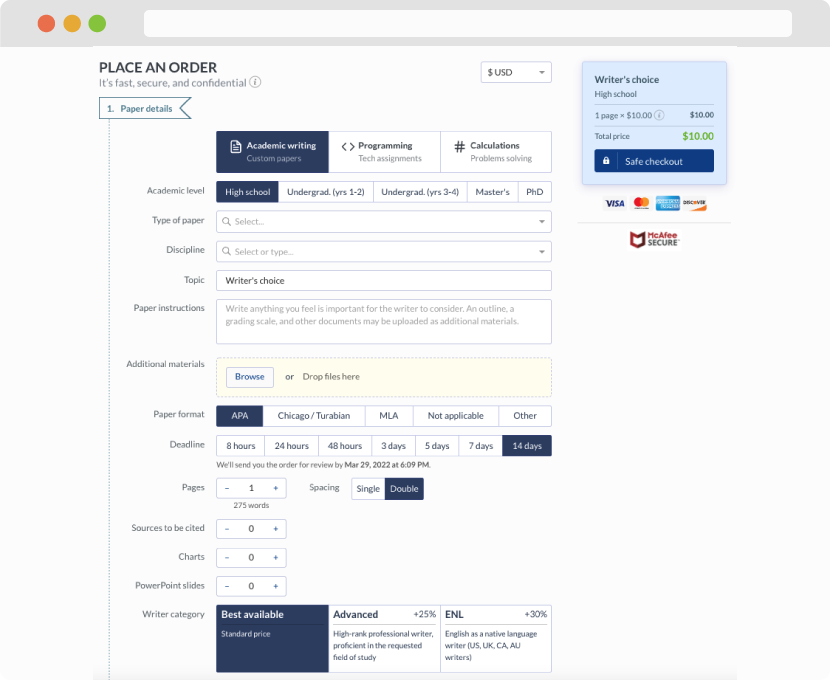
First, you will need to complete an order form. It's not difficult but, if anything is unclear, you may always chat with us so that we can guide you through it. On the order form, you will need to include some basic information concerning your order: subject, topic, number of pages, etc. We also encourage our clients to upload any relevant information or sources that will help.
Complete the order form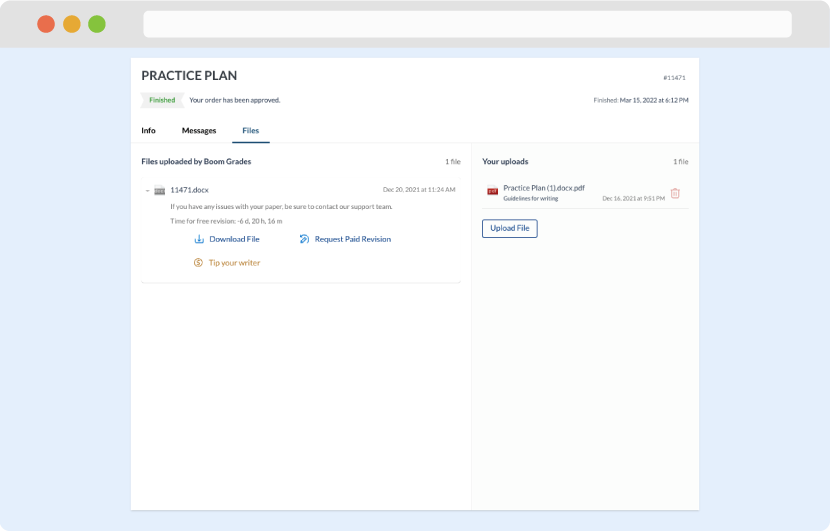
Once we have all the information and instructions that we need, we select the most suitable writer for your assignment. While everything seems to be clear, the writer, who has complete knowledge of the subject, may need clarification from you. It is at that point that you would receive a call or email from us.
Writer’s assignment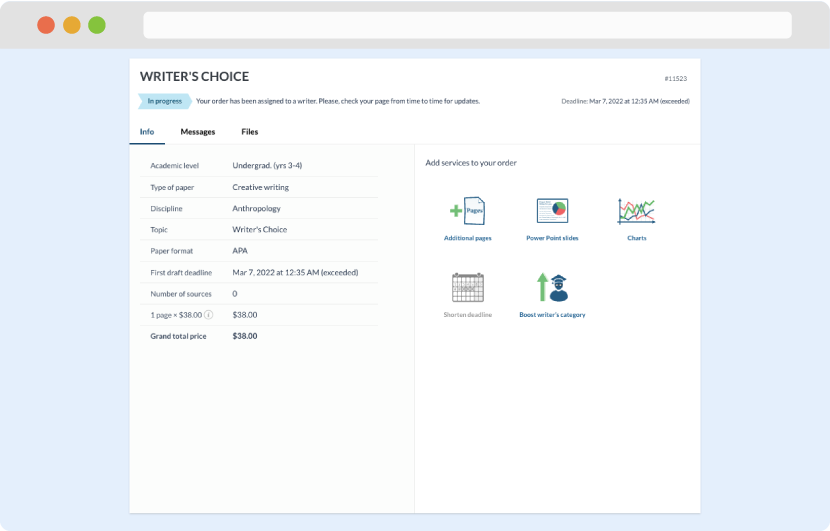
As soon as the writer has finished, it will be delivered both to the website and to your email address so that you will not miss it. If your deadline is close at hand, we will place a call to you to make sure that you receive the paper on time.
Completing the order and download